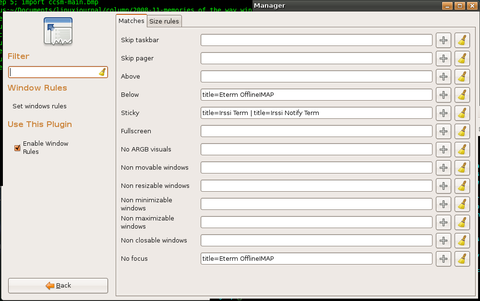Figure 2. Window Management Configuration Options
Once you click the Window Rules icon, you will see the first set of window attributes Compiz can remember, split into tabs for Matches and Size Rules. Matches (Figure 3) contains standard window attributes, such as Above, Below, Sticky and Fullscreen, that you could set on a window manually, as well as many options you can’t, such as non-movable, non-resizable, non-maximizable and no focus. To assign one of these attributes to a window, you need to add some sort of identifier in the field next to the attribute.
Compiz can match windows based on a number of different attributes documented at wiki.compiz-fusion.org/WindowMatching, such as window type, role, class, title, xid and state—all of which you can find out about with the xprop command-line utility. Simply run xprop, and then click on the particular window for which you want information. Even though there are lots of possible attributes to match, probably the easiest attribute to use is the window title. To figure out a window’s title, either view its title bar, or alternatively, run:
|
1 |
xprop WM_NAME | cut -d\" -f2 |
and then click on the window of interest. Compiz doesn’t necessarily need the full title of the window, just some identifying information. So for instance, if you want Mozilla Firefox to be sticky, you could add title=Mozilla Firefox to the Sticky option, or you simply could add title=Firefox.
You also can add multiple window attributes to each of these fields and separate them with a | for “or” or & for “and”. So if I wanted both xterms and aterms to be sticky, I would add the following to the sticky field:
|
1 |
title=xterm | title=aterm |